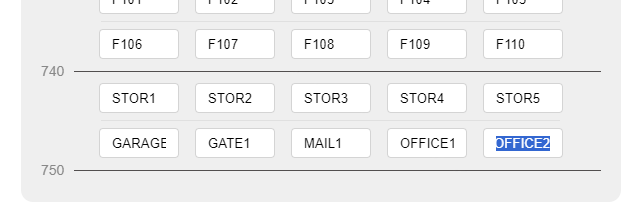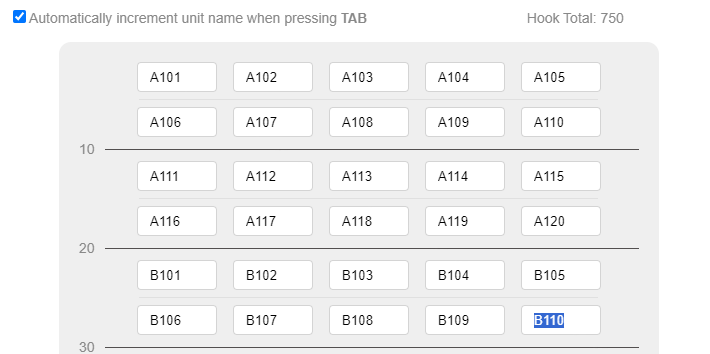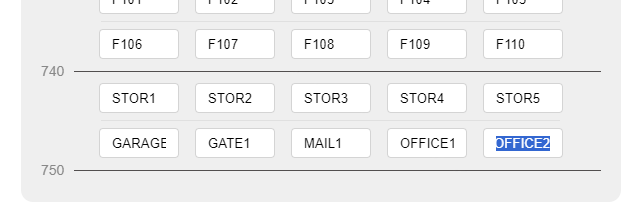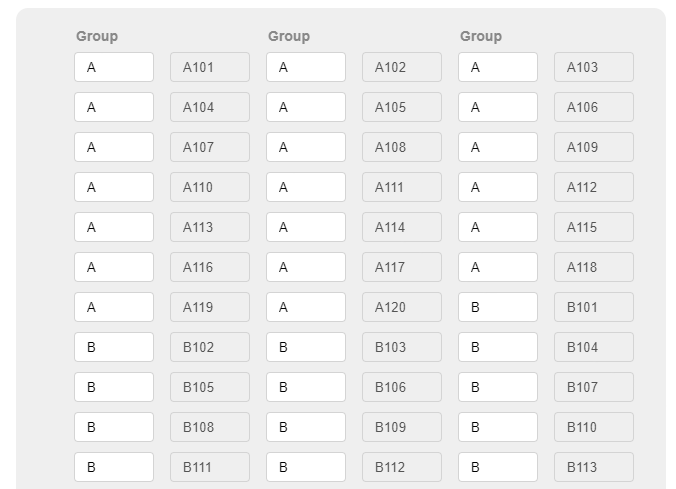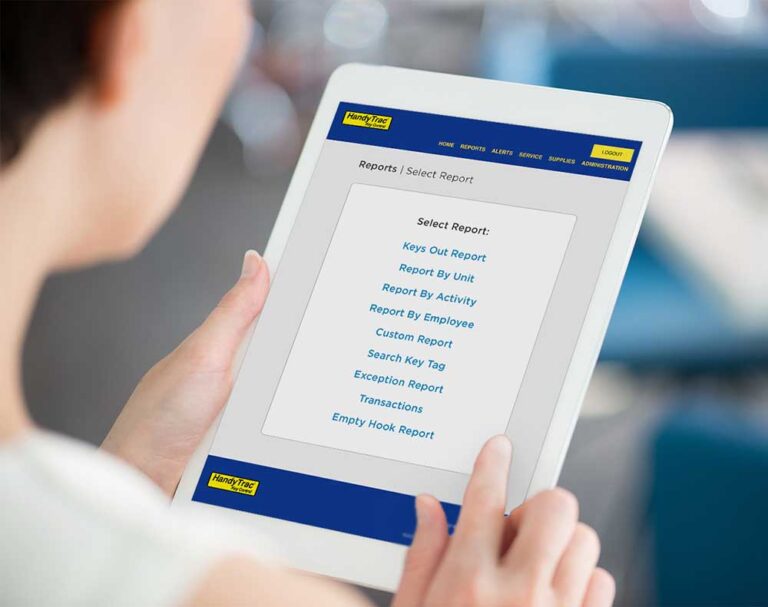Entering Your List of Units
The unit entry page will give you one box for every unit you are able to enter in to your system. The grid is visually divided in groups of ten to help you keep track of where you are in your list.
The order your units are added does not matter. If you accidentally skip an entry, you can add it at the end. You do not have to erase any other entries to place it in a specific spot.
“Increment unit name on TAB” is a feature that will automatically insert the next number or letter in the sequence when you press “TAB” on your keyboard.
Examples:
- Enter your first unit of “101” and press “TAB”. The next box will be filled with unit “102”.
- Enter your first unit name of “100A” and press “TAB”. The next box will be filled with unit “100B”.
If your units are not sequential, uncheck this box to prevent “TAB” from filling in unit names.
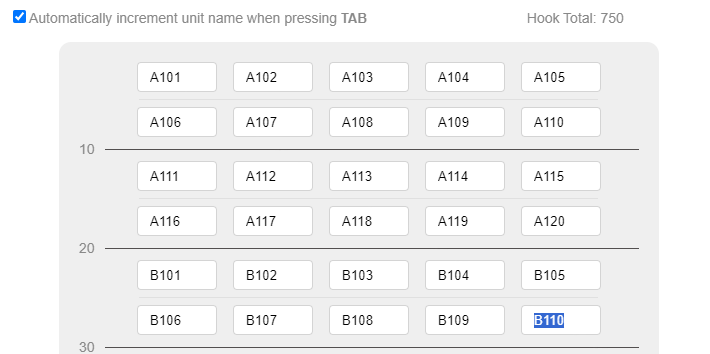
Be sure to include any additional keys you plan to store in the HandyTrac system such as storage, garage, mailbox, or office keys.