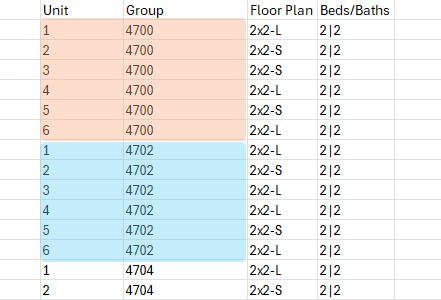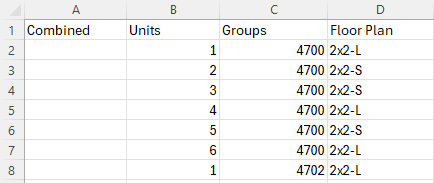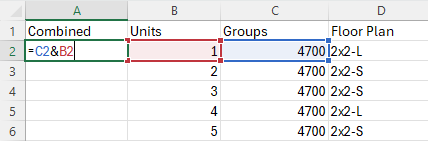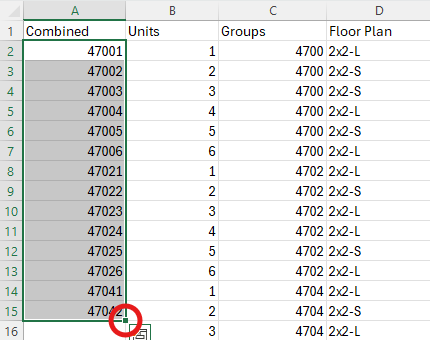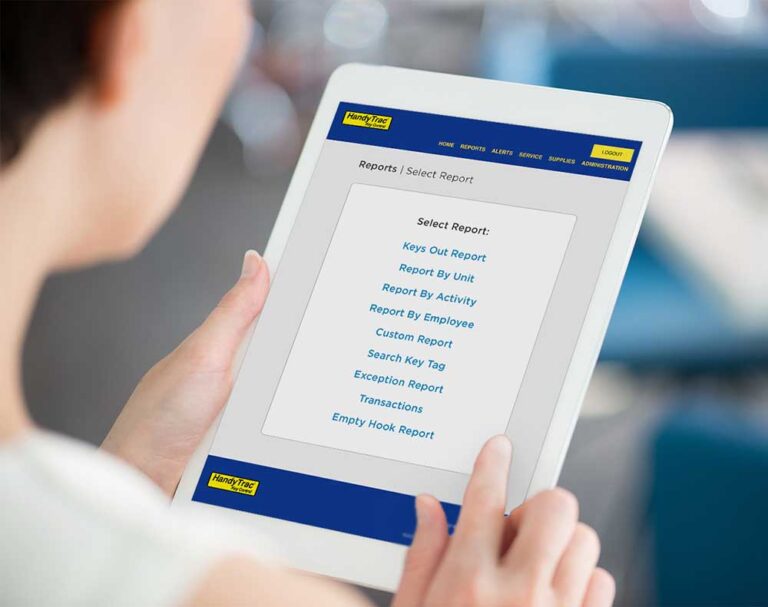Making Sure the Units are Unique
As mentioned, the unit names must be unique. In the example above, you can see that the units are not unique as multiple units are named 1, 2, etc. A way to resolve this issue is by adding in the group to the unit name.
Since each unit only occurs once in each group, a combined column that has the group and unit will make it unique.
We can use a simple formula to combine the unit and group columns.
1. Insert a new column.
2. I will name it “Combined”.
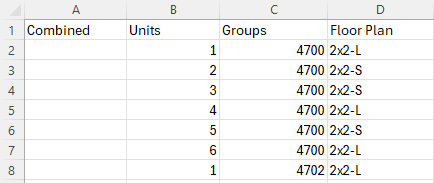
3. In row 2 of the new column, enter the following formula: =C2&B2 then press Enter.
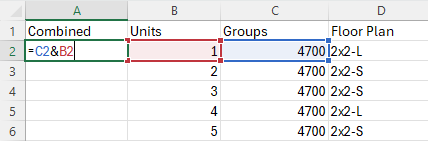
Explanation: This basic formula will take cell C2 and combine it with B2, in that order, by using the “&” operator.* You will need to adjust your formula to select the correct columns and cell.
4. The result of the formula will be shown as a unit called “47001”. Click and drag this formula down the rest of the column using the Fill Handle (the small square at the bottom right corner of a selected cell).
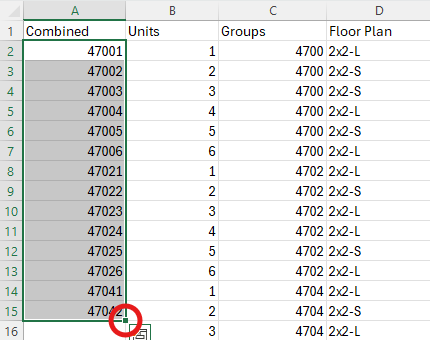
*You can use “&” multiple times in the same formula for adding additional characters. As an example, =C2&”-“&B2 will create a unit called “4700-1” by adding a “-” between the cells.